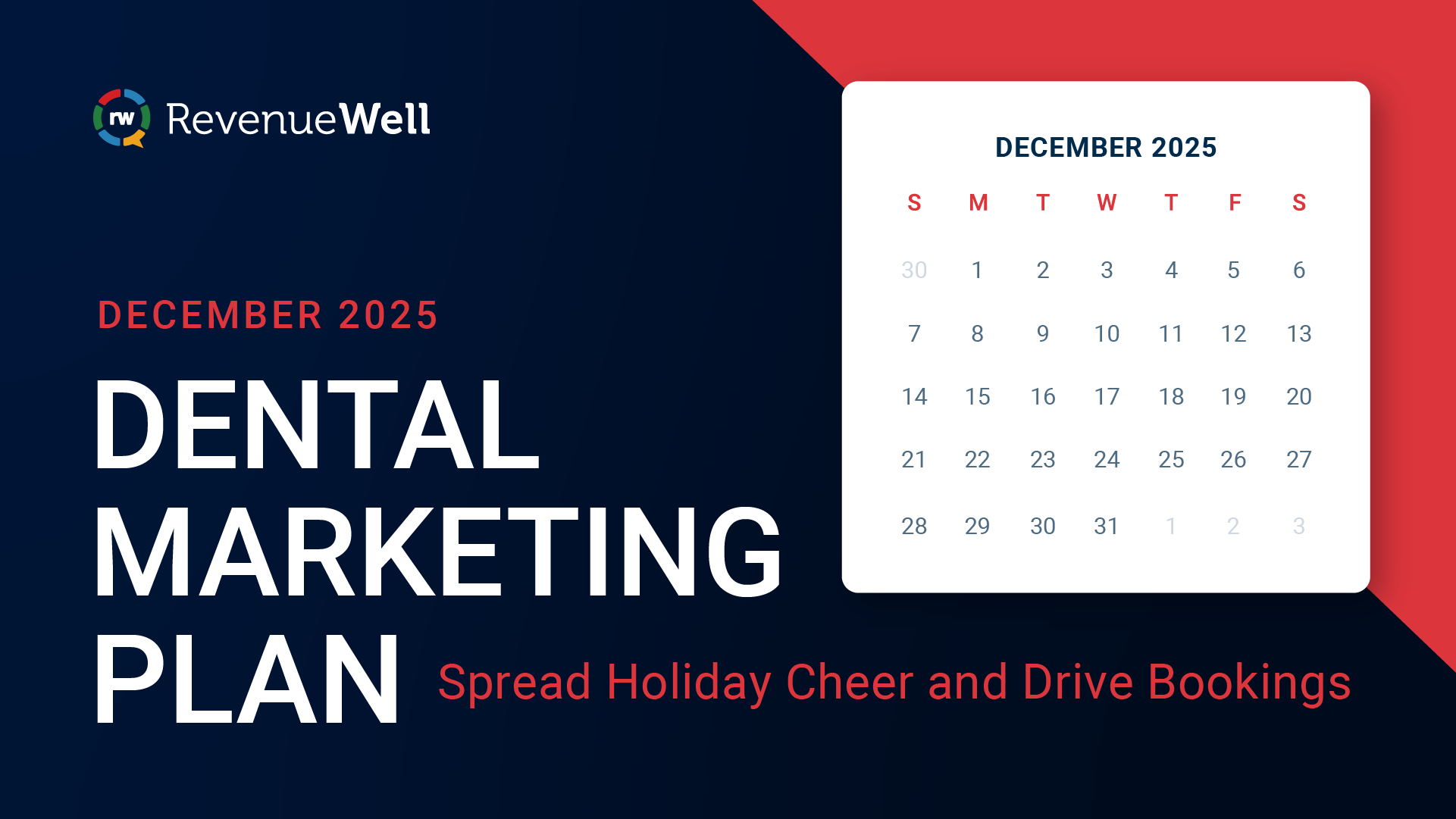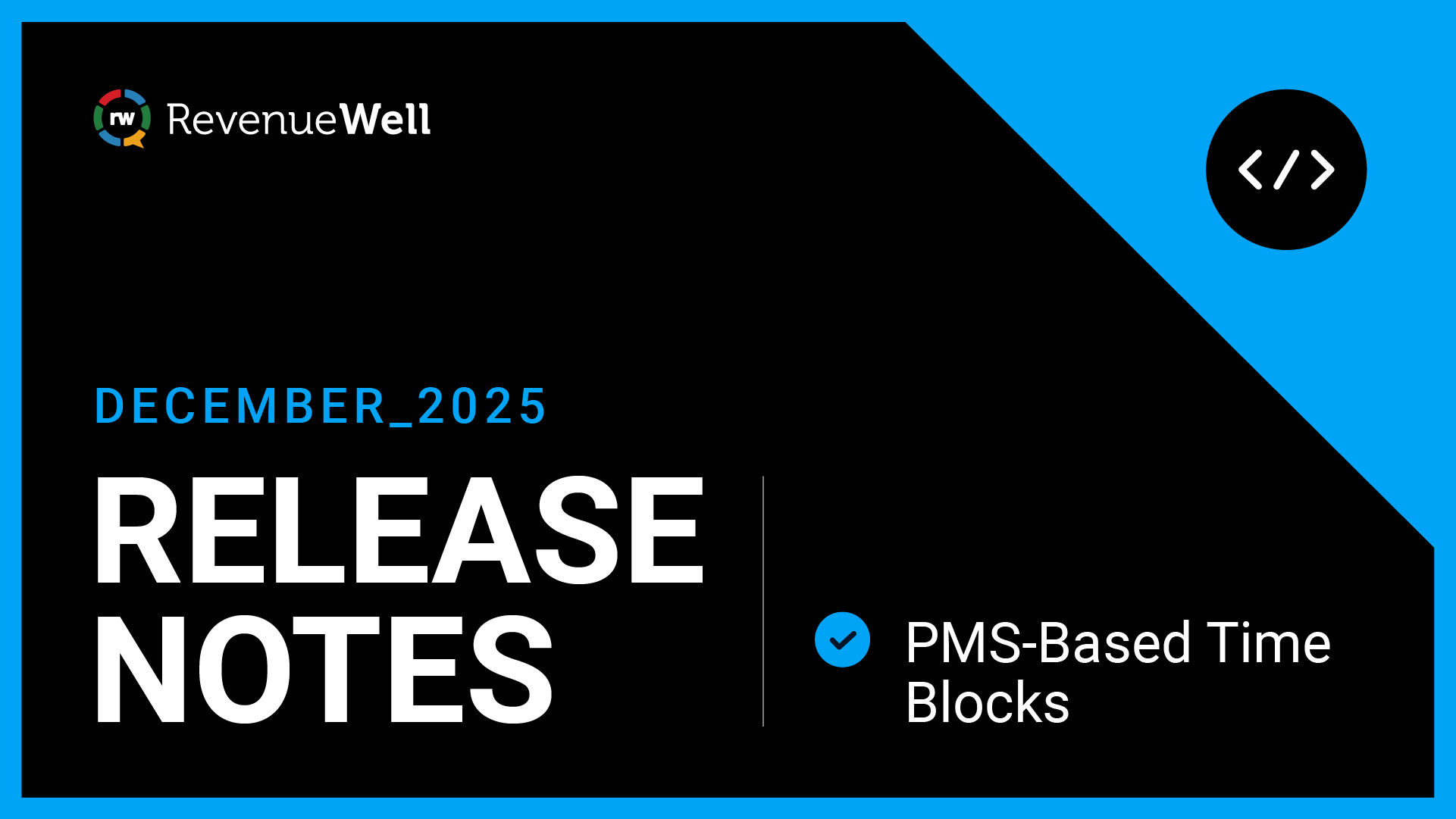October 2024 Product Release Notes

This month’s release includes enhancements to both Patient Profile Slide-Out and Forms. These updates will increase your productivity and improve the overall practice experience for you and your patients.
Patient Profile Slide-Out
With the Patient Profile Slide-Out, you can knock out patient-specific tasks all from one spot, instead of having to switch between apps to complete them. The slide-out stays with you even if you do need to move between apps so key patient details are always front and center.
To access the slide-out, enter a patient’s name in the search bar at the top, and a slide-out will appear on the right side of your screen.
Here’s a peek at some of the tasks you can do from it.
Forms
- Get a full picture of all the forms sent, submitted, and pending.
- Send, fill, add, or remove patient forms.
Patient Inbox
- View text conversations and inbound and outbound calls.
- Call and/or text patients.
Scheduled Communications
- See a list of scheduled automated campaigns to be sent to a specific patient. This includes the communication type, the date it’s sent, and if a patient scheduled an appointment from the communication.
Billing
- View outstanding balances.
- Verify primary and secondary insurances.
- View verification results and reports.
Treatment Plans
- View a list of recommended treatments.
- View the treatment plan status, including proposed, accepted, and scheduled.
- View the communication status, including out of range, no follow up, campaign off, and follow up.
- Click into an active or inactive treatment plan to view more details including, tooth number, procedure code and description, actual and estimated cost of the treatment, cost to the patient, and more.
See what else you can do in the Patient Profile Slide-Out here.

Forms
The enhanced version of Forms is full of new features that make the intake process quicker and smoother. Here’s a peek of what’s new.
Auto-Sync: Sync all incoming forms directly to your PMS, minimizing the amount of information you need to manually key in. This helps to ensure critical patient information doesn’t fall through the cracks and reduces potential keying errors.
Auto-Populate: When a form loads for a patient, the fields will be pre-populated with information from the patient details in the PMS, allowing patients to fill out forms faster.
Tablet Experience: Got patients with incomplete forms or you need a last-minute signature from a patient? With the updated tablet experience, patients can fill out forms using an iPad at the practice. Here’s how to access it.
- Navigate to Forms.
- Select Assignments under Patients on the left menu.
- Search for the patient you want to assign forms to and click on the patient’s name.
- Select the Send/Fill Forms drop-down and choose Fill on this device option.
- Click Add Forms to assign the forms or packets you want the patient to complete.
Once you’ve assigned the forms to the patient, you’ll be prompted to enter the pin number to start the tablet experience. After inputting your pin number, you can hand the tablet to the patient for them to complete their forms.
Get more detailed steps and catch a quick walkthrough on how to access the tablet experience here.